Recently I have been getting a lot of questions regarding the knowledge base functionality available within Microsoft Dynamics CRM. Pre the Dynamics CRM 2015 & 2016 releases / the acquisition of Parature, knowledge base was more of a side thought within Dynamics CRM and the SharePoint beast was looked to to resolve the impending problem of storage of unstructured articles.
In todays world of Dynamics CRM and Microsofts focus on customer services, knowledge base has become an important subject and a massively important requirement, if not a necessity for many customers. In order to support the customers requirements there are actually 3 methods in which knowledge base articles may be handled within the Dynamics stack, without the need for SharePoint. Ill be taking you very briefly through those today. I have also shared a link to a quick demo of these 3 methods which can be found at the bottom of the blog post.
Method 1: Standard Dynamics CRM Articles
Dynamics CRM offers users the ability to generate articles which contain knowledge base information that may be surfaced within various records. These articles are stored directly within Dynamics CRM and are based on templates that are set-up within the services administration area.
Articles may be created and accessed by users with the correct user roles and permissions and may be taken through a submit -> approve -> publish type process. Only once the article is published is it made available for search.
Articles are also associated to the key subject field which may be found on the case entity. this acts as a type of categorisation for the article. Articles are also tagged using key words as well as an article title. All the article base information is then used within the search for the relevant article from the case form. Below is an example of an article that has just been created.
The above article is then made available on the case form through the articles and contract information section. Users will need to filter / search for the article they require and then attach it to the case. This is highlighted by the screenshot below.
Method 2: Interactive Service Hub Knowledge Base
The second method of knowledge base article generation and management is through the interactive service hub. The new interactive service hub is designed to simplify your day-to-day job, and is specifically optimised for customer service. It shows you all your vital information in one place, and lets you focus on things that require your attention. To open the interactive service hub use the following URL as a guide line: https://<Domain>.crm4.dynamics.com/nga/engagementhub.aspx. Below is an example of the interactive service hub knowledge management dashboard.
One of the focus areas of the interactive service hub is the generation and management of knowledge base articles. In this module articles can be generated and taken through a configurable submit-> approval-> publish process and may even have versions applied to it based on minor and prior versions. Below is an example of an article being taken through the publishing process.
Similar to the previous functionality mentioned in method 1, articles will have keywords, a subject and a title associated to it for filtering and search purposes.
Once you have published your articles you can surface them through the relevant entities in Dynamics CRM through the use of the new Knowledge Base form controls. These controls can be configured to filter articles based on criteria supplied on the relevant form / record. Below is an example of a case record with the new Knowledge Base control added to the right of the form.
You can see that the articles have been filtered using text from the title on the case. This is configured within the knowledge base control. In your form configuration, add the control to the form by selecting "Knowledge Base Search" from the ribbon.
Method 3: Parature Knowledge Base Integration
Finally, the 3rd method of knowledge base integration is with the use of Parature . Parature was acquired by Microsoft some time back and provides a multichannel service capability that integrates with Microsoft Dynamics CRM. One of Paratures primary function is to store and manage knowledge base articles and display them to customers as required. Below is an example of a Parature knowledge base article within the Parature interface.
Users are able to assign Parature security privileges to articles, have different versions and releases of articles, assign expiry dates and more. Parature enables customers the ability to store their knowledge base articles externally to the CRM solution and integrate these with Dynamics CRM seamlessly.
The manner in which this integration is achieved is through the services management module within the settings menu in Dynamics CRM and click "Knowledge base management settings", as seen below:
You will be taken to the main knowledge base settings page where is is most likely that Dynamics CRM has been selected as the knowledge solution, as shown below.
To integrate with Parature simply change the knowledge solution to "Parature" and fill in the details as show in the screen shot below.
Once the integration has been completed you will receive a summary page similar to the one shown below.
This integration will then make the knowledge base articles stored in Parature the primary knowledge base and will make these articles relevant to the Dynamics CRM records. The case record below is now showing the knowledge base articles stored in Parature rather than the articles created through the interactive service hub.
To finalise, Dynamics CRM has strong, built in knowledge base functionality that can now be leveraged in order to create, store and manage knowledge base articles. Should you need to store these articles externally to Dynamics CRM then Parature may be leveraged.
This provides users the ability to assist customers and provide them with information that is relevant to their requirements, in a timely and accurate manner.
If you would like to see this in action, please check out the demo video HERE.
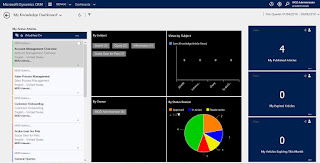






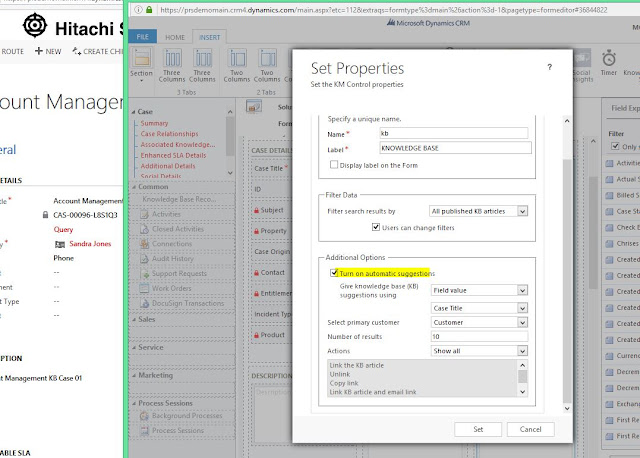







No comments:
Post a Comment